How often have you wanted to create marketing collateral or a brochure? But then you couldn’t figure out where to start? The good news is that creating professional-looking print materials has never been easier.
We’ve rounded up the best image design tools out there that allow you to edit photos and graphics for your marketing campaigns easily. Below we list ten image design tools and apps that will make you look like a marketing pro!
10 Image Design Tools Worth Checking Out
While there are plenty of free online image design tools, some want more control over our creations. Luckily, many of these sites offer paid options or even subscription packages where they can save your work and give you edits. Some also allow you to collaborate with others through remote access, allowing multiple people to work together on one project at once.
Adobe Photoshop

One of the best-known graphics design programs available today. Since its inception back in 1990, Photoshop has become one of the most popular programs for image manipulation. With features like layers, filters, adjustment layers, masks, brushes, gradients, etc., there’s no end to the possibilities when using Photoshop.
The only downside is that Photoshop needs to be purchased separately from Adobe Creative Suite (CC). Most people opt for the “Creative Cloud” option, a monthly subscription fee with the ability to access all your previously purchased images and videos through Photoshop CC. The main perk? You can work on any project with the current version of Photoshop without purchasing a new license. This keeps you outfitted whether you’re a team of freelance graphic designers, a hobbyist, or a full-time marketer.
Although it’s not a free program, there are plenty of things you can use for free to get your work done if you’re looking for some basic photo editing tools.
You can use Photoshop Elements for free to edit photos and graphics without worrying about running out of space. You can add text, change colors, resize, rotate, crop, and so much more. Then, after you’re finished, you post them directly on social networking sites such as Facebook, Twitter, Instagram (Instagram), Pinterest, Google+ (Google+), and Tumblr.
You can use it to batch resize images for social media posts, create high-quality thumbnails from any image format, crop photos, remove red-eye, add text effects like shadows, blur, vignette, sepia tone, etc.
With its powerful artificial intelligence (AI) capabilities, Adobe Photoshop CC 2018 lets you edit photos like never before using intelligent features such as Auto Smart Tone. Anything you can imagine, Adobe PhotoShop can help you achieve.
Pros
- Endless design options and feature sets that work perfectly
- You can collaborate with other teams and designers.
- 3D design options
- It works on any device running iOS 8+ (iPhone 5s+) or Android 4.
Cons
- It’s quite pricey.
- All the features may not be necessary if you aren’t a full-time designer.
- It can be heavy for your computer and take up a lot of space.
CorelDRAW

CorelDraw offers various design options for creating graphics, illustrations, technical designs, etc. First, check some of the basic functions of CorelDRAW, such as creating new drawings, editing existing ones, modifying them, moving them around, deleting them, among others. Then, it combines several of its apps into one app, so you get full control over your design choices and works across multiple industry sectors, including manufacturing, engineering, and digital marketing. If you’re looking for something specific, like making a blueprint or printing out shirts, then CorelDraw may be just right for you.
If you’ve never used CorelDRAW before, it’s not hard to get started with the program because it comes with pre-installed templates with specific tasks like drawing shapes, creating arrows, filling in text boxes, etc. You can also use the web tool to access tutorials and find helpful tips and tricks. Since CorelDRAW already contains most of what you need to be an effective user, you don’t have to go anywhere else to learn it.
Pros
- The interface is easy to understand.
- Real-time collaboration
- Windows and Mac-compatible
- It’s very versatile when it comes to industrial use.
- You can combine layers to create your layered compositions.
- The fonts included are perfect.
- An amazing tool for beginners who want to learn basic vector graphics
Cons
- Sometimes it takes a while to load certain files.
- It doesn’t integrate well with other programs like those in Adobe Suite.
- Fewer features and templates compared to other programs
- It can slow down your PC.
GIMP
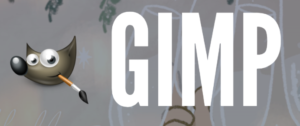
GIMP is an open-source alternative to Photoshop, offering many of the same features, including layers, adjustment layers, masks, etc. However, using GIMP involves more than simply opening images; you also need to know a little bit about photo manipulation to make adjustments like cropping, rotating, tinting, etc. While GIMP has been around for years, it’s only recently gotten better and easier to use.
While installing GIMP isn’t too difficult since it doesn’t require any additional downloads or drivers, it does ask for some permissions according to your privacy. But, of course, you can always check things out by watching videos on YouTube or downloading freebies online. If you want, you can even join their community forums and help people learn how to use GIMP. Plus, the community is fairly active and supportive.
However, it has drawbacks too. First off, it can take a long time to install. Also, it may be incompatible with certain plugins. And finally, it lacks many advanced features we’d expect from a modern image editing application. It also requires an older operating system—Linux/Unix-based systems running Ubuntu 14.04 LTS or above.
Pros
- Open-source and completely free
- Simple yet powerful
- Suitable for beginners and professionals alike
- An excellent resource for learning new skills
- Free video tutorials and training materials give you hands-on experience.
- Lots of extensions
- Supportive community
- You can try GIMP for free before purchasing.
- No registration is required.
- It works perfectly on Linux and Mac OS.
Cons
- Lacks advanced functions
- Requires a lot of technical knowledge
Sketch
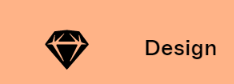
Sketch is touted as the home for your entire creative collaboration process. On its Mac app, you can create designs and provide feedback at any stage during the creation process. Sketch lets you create beautiful designs without having to worry about pixel-perfect layouts. It’s easy enough for anyone to use but powerful enough for designers who want to get creative.
The desktop version is a solid app that integrates well with macOS, including some excellent accessibility features. It also has tons of keyboard shortcuts that make it very intuitive to use.
Sketch’s focus on collaboration makes it ideal for teams who need to work together frequently on designs across platforms, from iOS to macOS. You can also capitalize on the built-in export options so your team members can see updates instantly when they’re viewing a shared layout in Web view.
The mobile apps are equally robust, though often less feature-rich. They are designed specifically with the iPad in mind, but they run fine on iPhones and other devices. Unfortunately, the iPad version has fewer keyboard shortcuts than the Mac version, and it does not support all of Sketch’s features.
Sketch is not limited to designers only; anyone can upload content into Sketch and share it with teammates through channels. This means business owners and marketers can get started quickly without building or buying templates first.
There are two ways to create content in Sketch. The first way is, as usual, via the UI editor tool. However, this method takes longer than exporting external resources like Invision or Photoshop, especially because it’s non-collaborative. So, instead of viewing the result right away, you will have to go back to the main interface to preview the changes and adjust your artwork accordingly.
Pros
- Great visual workflow
- Customizable workspace
- Collaboration feature
- Many useful customization options
- Inbuilt library of icons
- Export and import functionality
Cons
- No print-ready output
- It can be expensive depending on the number of people using the application.
- Limited collaboration feature
Affinity Designer
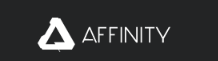
It has a wide range of graphic design tools for creating everything from logos to business cards to brochures to websites. Let’s take a closer look at Affinity Designer, an online graphics editor designed specifically for designing vector artwork.
The Affinity Design Studio is an all-in-one solution with powerful tools that designers can use in different areas such as web, mobile apps, and desktop software development.
With the latest update (Version 19), you get more control over your workflows and easier sharing between Windows, macOS, iOS, Android, Web, and Linux. The new features are worth checking out as they help you achieve better results faster.
With the ability to simultaneously open multiple layers in the same document, you can now create and manage multiple projects within one project folder, making it easier to organize your work whilst still tracking what needs to be worked on next.
Another great feature is making dynamic adjustments to images before saving them. You can select objects, change their shape, colors, textures, strokes, and much more, all from within the app.
While some other design applications give you access to the Illustration toolkit, Affinity Designer offers a very rich selection of vector brushes. These come in standard shapes, patterns, gradients, 3D models, and fonts. All these elements are categorized well, so finding exactly what you need shouldn’t be hard.
Another notable addition in the latest release is applying global styles, including color themes, font styles, and symbols from the Symbol Library, saving precious time when changing the appearance of your project.
So far, we have mentioned that Affinity Designer is an all-around tool for designing a wide range of projects. But if you want to design logos, web layouts, banners, posters, flyers, business cards, book covers, package boxes, ebooks, product catalogs, and other things that go beyond traditional design, then check out Affinity Publisher. It’s designed for everything related to print design.
Pros
- One time fee for monthly service
- Raster and vector editing tools
- Intuitive iPad version available for download
Cons
- Sketching apps for iPads can sometimes be buggy
- The steep learning curve for people unfamiliar with design software
VistaCreate

Crello is now known as VistaCreate. It is an online graphic design program designed specifically for people who want to learn how to use Photoshop but don’t know where to start.
The course starts with a solid foundation of the basic tools and techniques that are used in every designer’s toolbox, then moves on to more advanced topics such as layers, masks, gradients, blending modes, filters, and much more.
You’ll also get a chance to practice using the most popular Adobe Creative Cloud products like Photoshop, Lightroom, InDesign, and Illustrator.
Compared to Canva, VistaCreate has more than 30,000 prebuilt designs, 180 million images, 32,000 video clips, and 15,000 illustration options. You’ll have access to an extensive library of templates with which you can create beautiful content quickly.
You can also create animations together with up to ten people, pick from an online music library, and share them via email. You’ll find a wide range of images available from which to choose, including templates specifically designed for social media posts. VistaCreate is free to use, but there’s a paid version available if you want additional features.
If you’re looking for a way to quickly build up your skills without having to invest too much money or time into a full-blown design suite, VistaCreate might just be the perfect fit for you.
Pros
- Free trial period
- Easy to follow tutorials
- Accessible via web browser, smartphone, tablet, and computer
Cons
- No desktop client
- No support for mobile devices
- Can take a while to master
Canva
Canva is an online tool designed specifically for graphic designers who want to create professional designs quickly without learning complicated programs like Photoshop.
Canva makes it easier to create and share visual images. Its features include:
- Smart guides.
- An intuitive user interface
- A huge library of stock photos
- Online editing tools
- Advanced photo effects can turn even the most basic image into something extraordinary.
There are many ways you can add your custom content to Canva. Simply use the website’s built-in editor and type away! Alternatively, you can use Canva’s collaboration feature to work with other people. And don’t forget that there’s also a ton of third-party apps that will help you speed up the image generation and editing process.
If you want to focus on designing, not publishing, then get started with Canva. They’ve got everything covered, from building websites to making social media graphics. In addition, they have made it extremely simple to publish what you create without ever needing to leave the website itself.
Their template system allows you to change color schemes, headers, fonts, and more whenever you need to to create exactly what you want. And if you do end up going Pro, they’ll send you a 30-day trial which enables you to test all their services before signing up for anything. Additionally, you’ll receive discounts for each year you spend with them.
Canva is a great place to start learning web design because it will teach you the basics and set you up for success.
One of the best things about Canva is that it’s beginner-friendly (and by no means is it difficult to use). Because everything is so straightforward, it’ll be easy for any photographer, graphic designer, or blogger to jump in and start creating amazing visuals. When using Canva, you won’t feel overwhelmed by layers, masks, gradients, and complicated filters. Instead, you can simply drag and drop elements onto your canvas, adjust the size, rotation, and position, and see exactly how changes affect your final product.
Pros
- Easy to use
- Lots of customization options give you complete control
- Great selection of stock photos
- The collaboration feature helps save time.
- More than 1 billion people use this app every month
- The free option only limits you to 5MB of data per month.
Cons
- The free plan lacks advanced features like Photoshop levels.
- Some functionality requires a subscription
Adobe Illustrator

With its powerful features, including vector drawing tools, text editing capabilities, color management, and image retouching, Adobe Illustrator lets designers create professional images from start to finish. However, it has complex functions requiring editing and design programs such as Photoshop, so Adobe Illustrator (AI) is the best program for experienced designers.
It’s easy to learn because all the layers are organized in separate files grouped later. Adobe Illustrator also has special features like shape tools and typography making it a powerful tool when combined with other design programs.
Adobe Illustrator offers powerful vector graphics capabilities with its extensive customizable features, including layers, paths, shapes, text boxes, and guides.
It offers a wide variety of pre-designed artworks; styles, shapes, lines, arrows, etc., as well as the ability to create your graphics and illustrations by using its drawing tool. If you are looking for an advanced program that allows you complete control over every pixel of your graphic design, then Adobe Illustrator may be what you need.
Its powerful toolset includes the capability to manipulate any object on a digital canvas to add shadows, reflections, textures, and other effects. However, if you’re new to illustration, you might find this to be too much work.
Pros
- Very intuitive to work with
- A useful collection of pre-made art assets
- Includes both desktop and online versions
- Allows for seamless integration into your workflow
- Allows for advanced customizations
- Seven-day free trial
- Customizable workspaces
- Advanced color options like Pantone or CMYK palettes
Cons
- The desktop version does not include mobile apps.
- The online version includes limited functionality.
- Can’t export images to PDF, ePUB, or HTML5
- Steep learning curve
- Doesn’t support many raster graphics
Gravit Designer

In 2018, the Corel Company bought Gravit designer, adding a great cloud-based app to its software line. With its powerful features, Gravit Designer lets you zoom up to 25,000% so you can edit every detail. It offers everything a small business owner requires for an effective image design system, making it the best choice among its competitors.
Using advanced vector editing tools like Gravit Designer allows you to create completely customized logos. In addition, the designer-friendly interface enables users to quickly build and edit responsive web pages and print marketing material.
There’s no need to worry about how a particular layout will look once the site goes live because all elements within the page were designed independently. Gravit Designer can also help you manage multiple file-formats, automate processes, and streamline workflow.
With this tool, you don’t have to sacrifice quality for speed. Gravit Designer makes it easy to customize everything from fonts to logos, no matter how intricate your design must be.
The Gravit Developer Edition supports only online hosting. Although this limitation is frustrating for designers who want to collaborate on projects with remote teams, it’s a deal-breaker for others who prefer to host their sites locally. However, they limit the number of design templates that can be accessed. It also doesn’t support unlimited custom code snippets.
You can use Gravit Designer for any operating system. You can easily export your logo into any format such as.png,.jpg,.pdf, SVG files. While you do need some familiarity with this graphic design software, the user interface is uncluttered and straightforward to use.
Gravit Designer offers powerful tools like unlimited colors and layers, plus professional templates and tutorials with its free version. But if you want even more options, an annual subscription costs $99 per year.
Pros
- Video tutorials
- Lots of icons and illustrations available for download
- It works on any operating system.
Cons
- The free version has limited features
- There is a learning curve
- Collaborative software is limited
Inkscape

Inkscape is another open-source graphic design tool that specializes in vector imagery. It offers flexible drawing tools, broad file format compatibility, and bezier and spiro curves within its design tools. In addition, Inkscape offers object creation, object manipulation, text support, fill and stroke, rendering options, and different path operations. It can export to SVG, PDF, EPS, PNG, JPG, TIFF, GIF, BMP, PSD, and other formats.
This application is ideal for creating highly detailed designs without learning complex coding languages. Its intuitive interface and simple drag and drop functionality make it easy to create images.
However, Inkscape does require a bit of technical knowledge to use properly. For example, you’ll need to know what paths mean and how to manipulate them. This means that you’ll need to spend time mastering the basics before you start designing.
If you’re comfortable working with vectors, then Inkscape should be right up your alley.
Pros
- Vector-based
- Easy to use
- Designs can be exported and in many formats
- Designs can be imported in many formats
Cons
- Requires technical skills
- Not as feature-rich as Photoshop
To End
Image design tools are needed for your branding; they influence people to know your brand deeper. These tools are important when trying to convey your story to them. Are you need an SEO company to help you with your marketing campaigns? ITD Web Design is a team of professional SEO marketers specializing in online marketing campaigns. Give us a call so we can help you better.








Leave A Comment